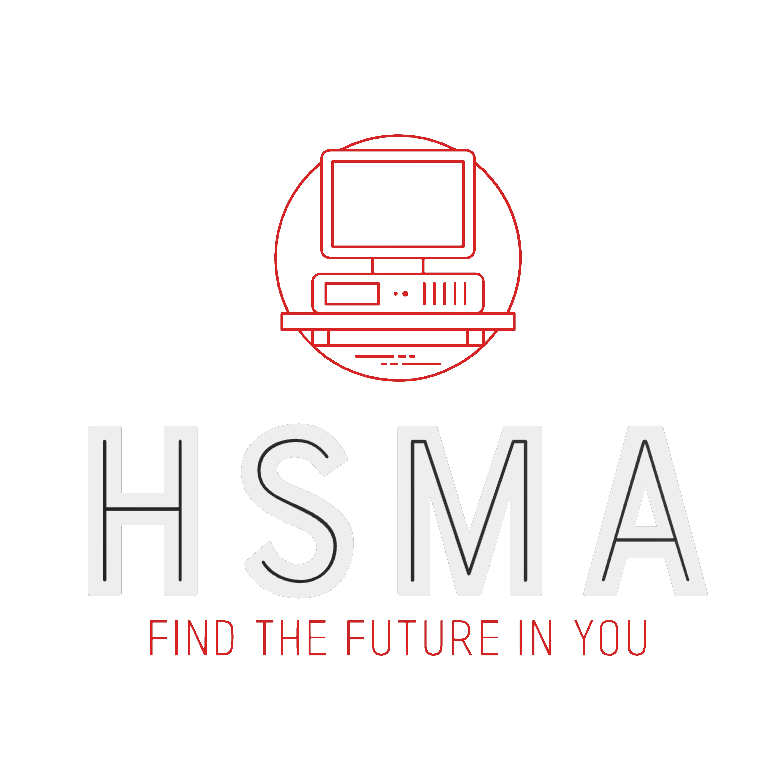import pandas as pd
import geopandas
gp_list = pd.read_csv("https://github.com/hsma-programme/h6_3b_advanced_qgis_mapping_python/raw/main/h6_3b_advanced_qgis_and_mapping_in_python/example_code/gp_surgery_locations_plus_patient_list_size.csv")
gp_list_gdf = geopandas.GeoDataFrame(
gp_list, # Our pandas dataframe
geometry = geopandas.points_from_xy(
gp_list['result_eastings'], # Our 'x' column (horizontal position of points)
gp_list['result_northings'] # Our 'y' column (vertical position of points)
),
crs = 'EPSG:27700'
)
# Convert to 4326 (lat/long) for working with Folium
gp_list_gdf = gp_list_gdf.to_crs('EPSG:4326')
# Filter out instances with no 'list' (e.g. things like specialist clinics)
gp_list = gp_list[~gp_list['Total List Size'].isna()]
# reduce to the southwest to not overload Folium
xmin, xmax = -6.449974,-2.717735
ymin, ymax = 49.814737,51.246969
gp_list_gdf_sw = gp_list_gdf.cx[xmin:xmax, ymin:ymax]21 Interactive Maps - Point Data
Let’s first load in the dataset we will be working with.
To load in point data we 1. Filter out instances in our dataframe with no geometry (they’ll cause problems!)
Make a list from the geometry column to iterate through
Use a for loop at add markers to our empty folium map
Let’s do step 1 and 2 first - the data prep steps.
# Filter out instances with no geometry
gp_list_gdf_sw = gp_list_gdf_sw[~gp_list_gdf_sw['geometry'].is_empty]
# Create a geometry list from the GeoDataFrame
geo_df_list = [[point.xy[1][0], point.xy[0][0]] for point in gp_list_gdf_sw.geometry]Now let’s make the map.
import folium
# Make the empty map
gp_map_interactive = folium.Map(
location=[50.7, -4.2],
zoom_start=8,
tiles='openstreetmap',
)
# Add markers to the map
for coordinates in geo_df_list:
gp_map_interactive = gp_map_interactive.add_child(
folium.Marker(
location=coordinates
)
)
gp_map_interactive21.1 Custom markers
21.1.1 Web markers
We can pass in a custom marker from the fontawesome library in the for loop.
gp_map_web_icon = folium.Map(
location=[50.7, -4.2],
zoom_start=8,
tiles='openstreetmap',
)
for coordinates in geo_df_list:
gp_map_web_icon = gp_map_web_icon.add_child(
folium.Marker(
location=coordinates,
icon=folium.Icon(icon="user-md", prefix='fa', color="black")
)
)
gp_map_web_iconAs of Feb 2024, this only supports fontawesome v4 - this link will show you all available icons: https://fontawesome.com/v4/icons/
21.1.2 Markers stored locally
If we want to use an icon stored on our local machine, we have to do it slightly differently.
While it seems inefficient to remake the icon each time inside the loop, it won’t work otherwise!
gp_map_local_icon = folium.Map(
location=[50.7, -4.2],
zoom_start=8,
tiles='openstreetmap',
)
for coordinates in geo_df_list:
custom_icon = folium.features.CustomIcon(
"resources/logos/hsma_logo_transparent_background_small.png",
icon_size=(48,48)
)
gp_map_local_icon = gp_map_local_icon.add_child(
folium.Marker(
location=coordinates,
icon=custom_icon
)
)
gp_map_local_icon21.2 Tooltips
We can also add in tooltips - here we need to use enumerate(our_list) instead of just our_list so that we get a counter as well.
The first time through the loop, i will be 0. This means in the tooltip we pull out the name column (the GP surgery name) and then pull back the 0th row of the dataframe, which will correspond to the 0th point in our geo_df list.
Remember - Python starts counting from 0, not 1!
We then repeat this for the 1st, 2nd, 3rd and so on.
Tooltips will then appear when hovering over.
We use the .values attribute of our column to return a list of values. Accessing the values directly could cause a problem in filtered dataframes as the index will not start from 0. Using .values will ensure we always have a list that we can iterate through as expected.
gp_map_tooltip = folium.Map(
location=[50.7, -4.2],
zoom_start=8,
tiles='openstreetmap',
)
for i, coordinates in enumerate(geo_df_list):
gp_map_tooltip = gp_map_tooltip.add_child(
folium.Marker(
location=coordinates,
tooltip=gp_list_gdf_sw['name'].values[i]
)
)
gp_map_tooltip21.2.1 More complex tooltips
We could use an f-string to create a more complex tooltip from multiple columns of our dataframe.
Use <br> to get a line break. It’s sort of the web equivalent of \n.
gp_map_complex_tooltip = folium.Map(
location=[50.7, -4.2],
zoom_start=8,
tiles='openstreetmap',
)
for i, coordinates in enumerate(geo_df_list):
gp_map_complex_tooltip = gp_map_complex_tooltip.add_child(
folium.Marker(
location=coordinates,
tooltip=f"{gp_list_gdf_sw['name'].values[i].title()}<br>List Size: {gp_list_gdf_sw['Total List Size'].values[i]:.0f}"
)
)
gp_map_complex_tooltip21.3 Heatmaps
By using a Folium plugin, we can create a heatmap from point data.
from folium import plugins
gp_map_heatmap = folium.Map(
location=[50.7, -4.2],
zoom_start=8,
tiles='openstreetmap',
)
heatmap_layer = plugins.HeatMap(
geo_df_list,
radius=15,
blur=5)
heatmap_layer.add_to(gp_map_heatmap)<folium.plugins.heat_map.HeatMap object at 0x7fbb51e0a5f0>gp_map_heatmap21.3.1 Radius and blur
Changing the radius and blur parameters can have a significant impact on the display.
from folium import plugins
gp_map_heatmap_2 = folium.Map(
location=[50.7, -4.2],
zoom_start=8,
tiles='openstreetmap',
)
heatmap_layer = plugins.HeatMap(
geo_df_list,
radius=10,
blur=5)
heatmap_layer.add_to(gp_map_heatmap_2)<folium.plugins.heat_map.HeatMap object at 0x7fbb51c82b60>gp_map_heatmap_2from folium import plugins
gp_map_heatmap_3 = folium.Map(
location=[50.7, -4.2],
zoom_start=8,
tiles='openstreetmap',
)
heatmap_layer = plugins.HeatMap(
geo_df_list,
radius=10,
blur=10)
heatmap_layer.add_to(gp_map_heatmap_3)<folium.plugins.heat_map.HeatMap object at 0x7fbb522b7520>gp_map_heatmap_321.3.2 Initial zoom with heatmaps
And zooming out a long way can turn it into a complete mess regardless of your settings!
from folium import plugins
gp_map_heatmap_4 = folium.Map(
location=[50.7, -4.2],
zoom_start=5,
tiles='openstreetmap',
)
heatmap_layer = plugins.HeatMap(
geo_df_list,
radius=15,
blur=5)
heatmap_layer.add_to(gp_map_heatmap_4)<folium.plugins.heat_map.HeatMap object at 0x7fbb51c7a8f0>gp_map_heatmap_4